Download iLiberty+ 1.2 from here to your desktop. And Install it
iLiberty+ will open onto the standard tab.

Check the operations you would like to perform. If you are unlocking you would most likely choose all 5 options!
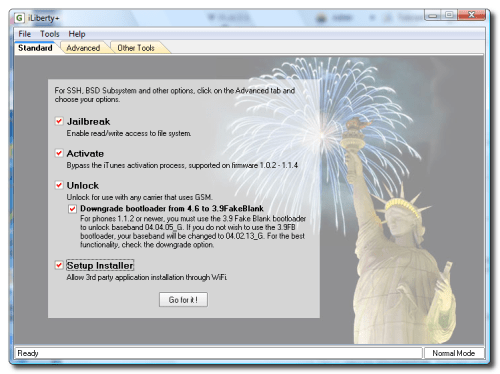
Step Ten
Click to select the Payloads tab. From here you can select additional payloads to install while unlocking or jailbreaking. We will leave this alone for now and go back to theStandard tab. Note***: A tutorial on how to download and install payloads will be posted in the near future.
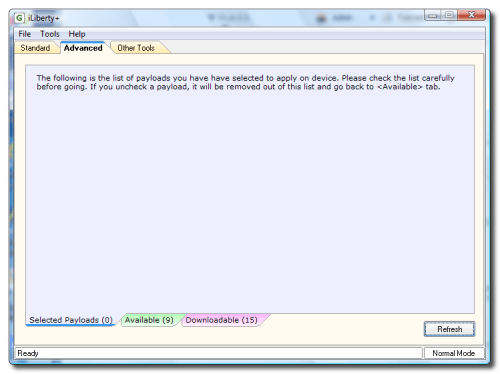
Step Eleven
Click the Go for it! button from the Standard Tab to begin.

Next I got a message that asked me to disconnect then reconnect my iPhone and click the OK button.
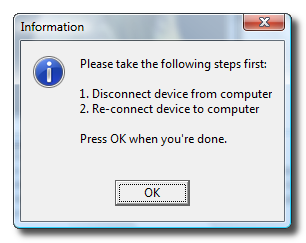
Step Twelve
You will then notice a status bar appear. Unfortunately, mine only displayed until around 13% and then disappeared. No worries though, the unlock procedure continued and finished successfully. I was not notified that it did by the software. Just watch your iPhone until it comes to rest at the "Slide to unlock" screen.
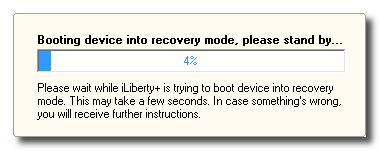
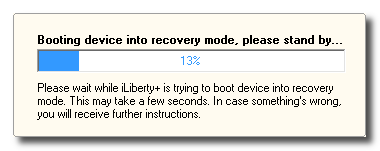
search

Custom Search
How to Unlock Your iPhone With iLiberty+
Posted on lundi 20 septembre 2010
by free gsm for all
search

Custom Search

